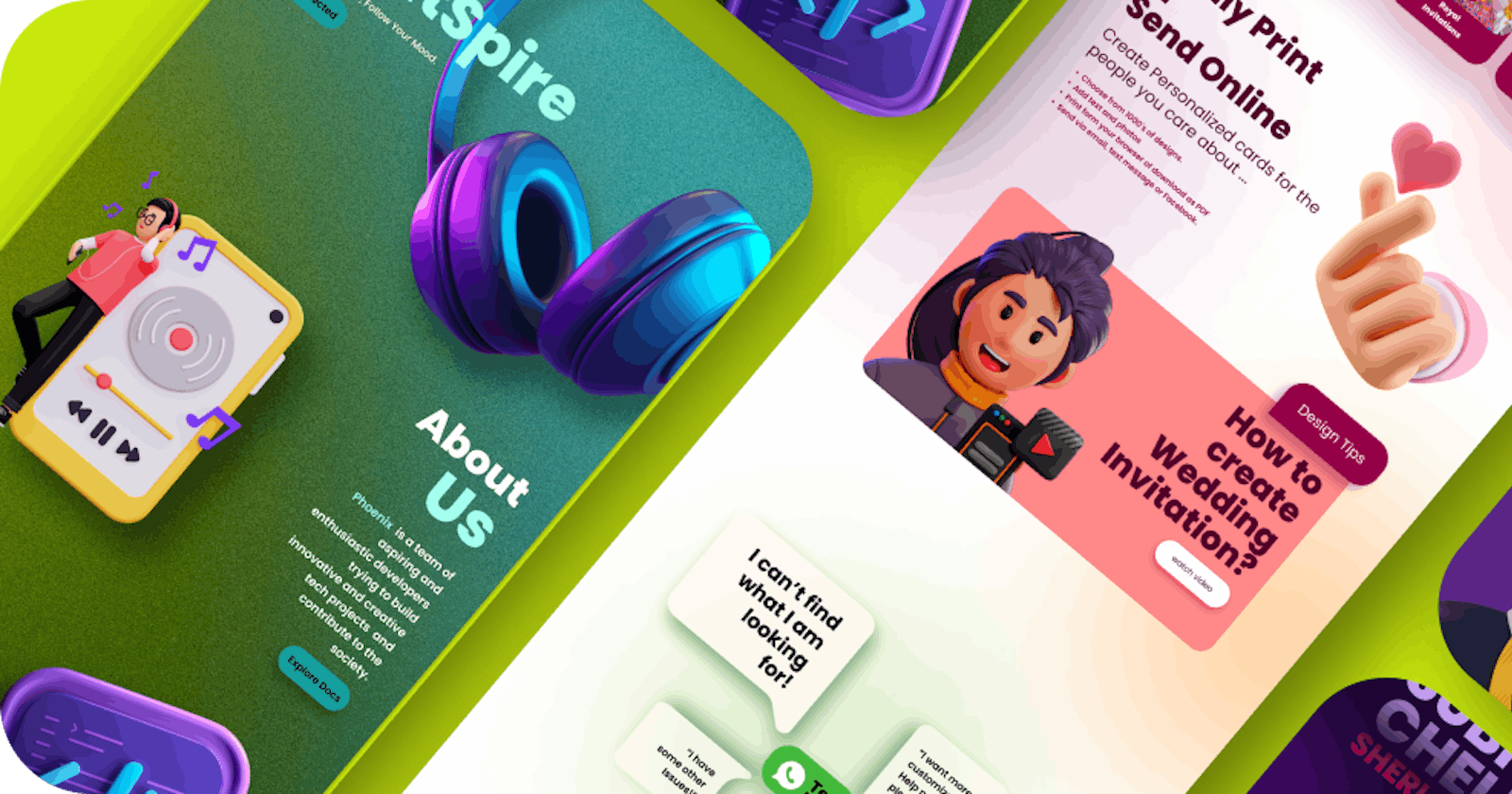Table of contents
Hey folks! How are you all doing? Today we are going to talk about, Figma: The Game-Changing Tool for Designers and Web Developers🎨
Introduction🌿
In the fast-paced world of design and web development, having a collaborative and efficient tool is crucial. Figma has emerged as a revolutionary platform that caters to the needs of both designers and web developers. With its cloud-based interface, real-time collaboration features, and a wide array of functionalities, Figma has quickly become an essential tool in the arsenal of creative professionals. In this blog, we'll explore why Figma has garnered such popularity and why it's an indispensable resource for designers and web developers alike.
The Power of Real-Time Collaboration
One of Figma's greatest strengths lies in its ability to facilitate real-time collaboration among team members. Designers and web developers can simultaneously work on the same project, view changes instantly, and provide feedback in real time. This dynamic collaboration fosters seamless communication and eliminates the need for time-consuming meetings or version control headaches. Whether you're working in the same office or remotely, Figma enables true team synergy, boosting productivity and creativity.
User-Friendly Interface
Figma boasts an intuitive and user-friendly interface that appeals to both beginners and seasoned professionals. The drag-and-drop functionality, along with a robust set of design tools, makes it easy for designers to create stunning prototypes and wireframes effortlessly. For web developers, Figma's developer handoff feature is a game-changer, providing accurate CSS code, assets, and measurements, which saves time and reduces the chance of errors during the implementation phase.
Versatile Design and Prototyping
Figma empowers designers to unleash their creativity by offering a wide range of design and prototyping tools. From vector editing and advanced typography to interactive components and animations, Figma enables designers to bring their ideas to life and engagingly present them. The platform's prototyping capabilities allow designers to create interactive mockups, enhancing the user experience and obtaining valuable feedback from stakeholders before the development phase.
Responsive Design Made Easy
In today's mobile-first world, responsive design is critical to ensure a seamless user experience across various devices. Figma streamlines the responsive design process, enabling designers to preview and adjust designs for multiple screen sizes effortlessly. With the platform's auto-layout feature, elements adapt dynamically, saving designers from tedious manual adjustments and allowing them to focus on crafting exceptional designs.
Libraries and Plugins for Increased Efficiency
Figma's library and plugin ecosystem is a treasure trove of resources that significantly improve workflow efficiency. Designers can create and manage design systems in libraries, ensuring consistency across projects and reducing duplication of efforts. Furthermore, plugins offer extended functionality, such as adding data to designs, automating repetitive tasks, and integrating with other popular tools like Sketch, Zeplin, and Jira.
Seamless Integration with Development Workflow
For web developers, the process of converting designs into code can be challenging. Figma simplifies this task through its robust developer handoff feature, which generates CSS, SVG, and other assets directly from the design files. This seamless integration ensures that the design and development teams are always on the same page, reducing back-and-forth communication and speeding up the development process.
Conclusion💡
Figma has undeniably revolutionized the design and web development industry by offering an all-in-one platform that caters to the needs of designers and developers alike. Its real-time collaboration, user-friendly interface, versatile design and prototyping tools, responsive design capabilities, extensive library and plugin support, and integration with development workflows make it an essential tool for creative professionals.
Whether you're a designer looking to bring your creative vision to life or a web developer aiming to streamline your workflow, Figma has something to offer. Embrace the power of Figma, and elevate your design and development projects to new heights of collaboration, efficiency, and innovation.
So Let's get our hands on it...✏️
Create a new project: After logging into Figma, click on the "New" button in the top left corner and select "New File." Give your project a name and choose the canvas size that suits your design needs.
Add frames and shapes: In the left toolbar, select the Frame tool (shortcut: F) and click and drag on the canvas to create a frame. Frames are containers for your design elements. You can resize and reposition frames as needed. To add shapes like rectangles, circles, or lines, select the respective tool from the left toolbar and draw them on the canvas.
Customize shapes and add text: With a shape selected, you can customize its properties using the right-side panel. Adjust the fill color, stroke color, border thickness, and other attributes as desired. To add text, select the Text tool (shortcut: T) from the left toolbar, click on the canvas, and start typing. You can customize text properties such as font, size, alignment, and color in the right-side panel.
Arrange and align elements: To move elements around the canvas, click and drag them. Use the alignment and distribution options in the top toolbar to align elements precisely. You can also group elements by selecting them and using the "Group" option in the right-click menu or using the shortcut Command/Control + G.
Add images: To add an image to your design, select the Frame tool or a shape, click on the "Fill" property in the right-side panel, and choose the "Image" option. You can upload an image from your computer or paste an image URL. Figma supports resizing and cropping images within frames.
Use layers: The layers panel on the left side displays the structure of your design elements. You can rename layers, rearrange their order, and nest them within groups or frames. It's helpful to organize your design by naming and grouping layers accordingly.
Apply effects and styles: Figma offers various effects and styles to enhance your design. Select an element, and in the right-side panel, you can add drop shadows, blurs, gradients, and more. Additionally, you can create and save styles for text, shapes, and components, ensuring consistency throughout your design.
Create components: Components in Figma allow you to create reusable design elements. To create a component, select an element, right-click, and choose "Create Component." You can then reuse this component across your design, and any changes made to one instance will reflect in all other instances.
Preview and share your design: Click on the "Preview" button in the top right corner to see how your design looks in an interactive preview mode. To share your design with others, click on the "Share" button, adjust sharing settings, and provide the generated link to your collaborators or stakeholders.
Save your project: Figma automatically saves your work as you progress, but it's always a good practice to save manually as well. Use the "File" menu and select "Save" to save your project.
These steps should help you create a simple design in Figma using the various tools and features available. Remember to experiment, explore, and have fun designing!
You can inspect and take ideas from some of my works🤝:
Thank you. Have a great day! Keep designing.🎨✨
~Sherlock🤖